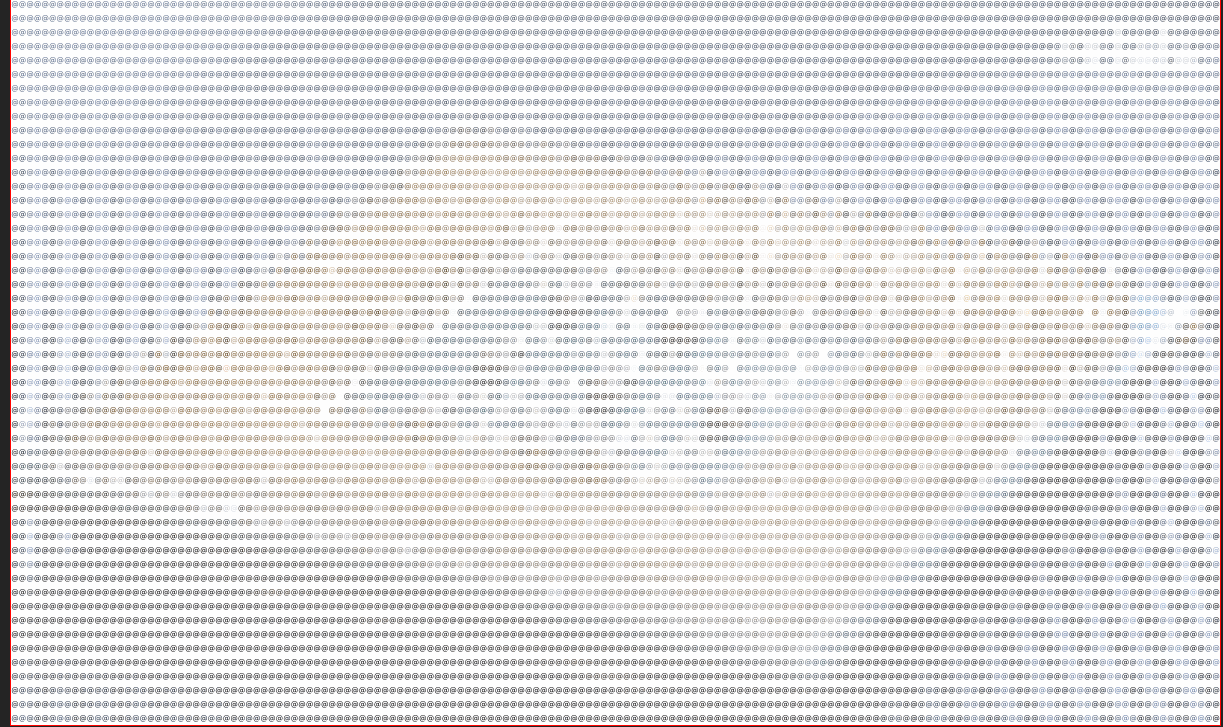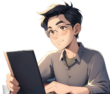2、项目初始化:
mkdir img-video-ascii
cd img-video-ascii
npm init -y
3、修改package.json
{
"name": "img-video-ascii",
"version": "1.0.0",
"description": "Img-Video-ASCII is a powerful Node.js library designed to convert images and video frames into stunning ASCII art. Whether you're looking to transform a single picture or extract frames from videos to create dynamic ASCII art sequences, this library offers a simple yet flexible API to achieve your goals.",
"main": "index.js",
"scripts": {
"test": "echo \"Error: no test specified\" && exit 1"
},
"keywords": [],
"author": "",
"license": "ISC"
}
这里主要关注main。这里指向你的入口js文件即可
4、编写.index.js
function convertToASCII(imageData) {
const { data, width, height } = imageData;
let ascii = '';
const character = '6'; // 使用单一字符,例如 '6'
for (let y = 0; y < height; y++) {
for (let x = 0; x < width; x++) {
const index = (y * width + x) * 4;
const r = data[index];
const g = data[index + 1];
const b = data[index + 2];
const brightness = (r + g + b) / 3;
// 根据亮度选择字符,亮度越低字符越深
ascii += brightness > 128 ? ' ' : character;
}
ascii += '\n';
}
return ascii;
}
function renderFrame() {
// if (video.paused || video.ended) return;
// 将视频帧绘制到Canvas上
ctx.drawImage(video, 0, 0, width, height);
const imageData = ctx.getImageData(0, 0, width, height);
// 生成ASCII字符图像
const ascii = convertToASCII(imageData);
asciiDisplay.textContent = ascii; // 使用textContent减少DOM操作
// 使用requestAnimationFrame循环调用,保证每帧更新
requestAnimationFrame(renderFrame);
}
export const imageToAscii = (dom) => {
renderFrame();
}
这里注意export部分,这是外部可以调用的函数
5、本地调试
//在img-video-ascii项目根目录下输入:pnpm link --global
// 创建一个vite项目vite_test后,在该项目中根目录下键入:pnpm link --global img-video-ascii,然后就可以在项目中调用imageToAscii来查看效果了
import { imageToAscii } from 'img-video-ascii';6、逻辑代码
function convertToASCII(imageData, columns, rows) {
const { data, width, height } = imageData;
let ascii = '';
const character = '@'; // 可选择填充字符
const colStep = width / columns;
const rowStep = height / rows;
for (let y = 0; y < height; y += rowStep) {
for (let x = 0; x < width; x += colStep) {
const index = (Math.floor(y) * width + Math.floor(x)) * 4;
const r = data[index];
const g = data[index + 1];
const b = data[index + 2];
const color = `rgb(${r}, ${g}, ${b})`;
// 根据颜色值显示字符
ascii += `<span style="color:${color};">${character}</span>`;
}
ascii += '<br/>';
}
return ascii;
}
export function imageToAscii(imageUrl, container) {
const image = new Image();
image.crossOrigin = "anonymous"; // 解决跨域问题
image.src = imageUrl;
image.onload = () => {
const { width, height } = image;
const canvas = document.createElement("canvas");
canvas.width = width;
canvas.height = height;
const ctx = canvas.getContext("2d");
ctx.drawImage(image, 0, 0);
const imageData = ctx.getImageData(0, 0, width, height);
// 选择合适的字体大小和行高比例实现填充
const charCols = width / 8; // 可根据容器大小动态计算
const charRows = height / 14;
const ascii = convertToASCII(imageData, charCols, charRows);
container.style.fontSize = `${width / charCols}px`;
container.style.lineHeight = `${height / charRows}px`;
container.style.whiteSpace = "pre"; // 保留空格和折行
container.innerHTML = ascii;
};
image.onerror = (event) => {
console.error("Failed to load image", event);
};
}这里的核心代码是对分辨率设置
- 首先自己定一个最小“自定义像素”C,C的宽度是8px高度是14px
- 根据img的尺寸计算出基于c的横纵方向的块数个数charCols、charRows
- 接下来根据charCols、charRows来提取像素信息,实际上就是池化,然后将这个池化结果运用到C上,也就是使用字符来替换多个像素部分。
- ascii收集所有c的信息后返回给用户部署到容器上,这样就完成了像素到字符的转换。
7、效果展示
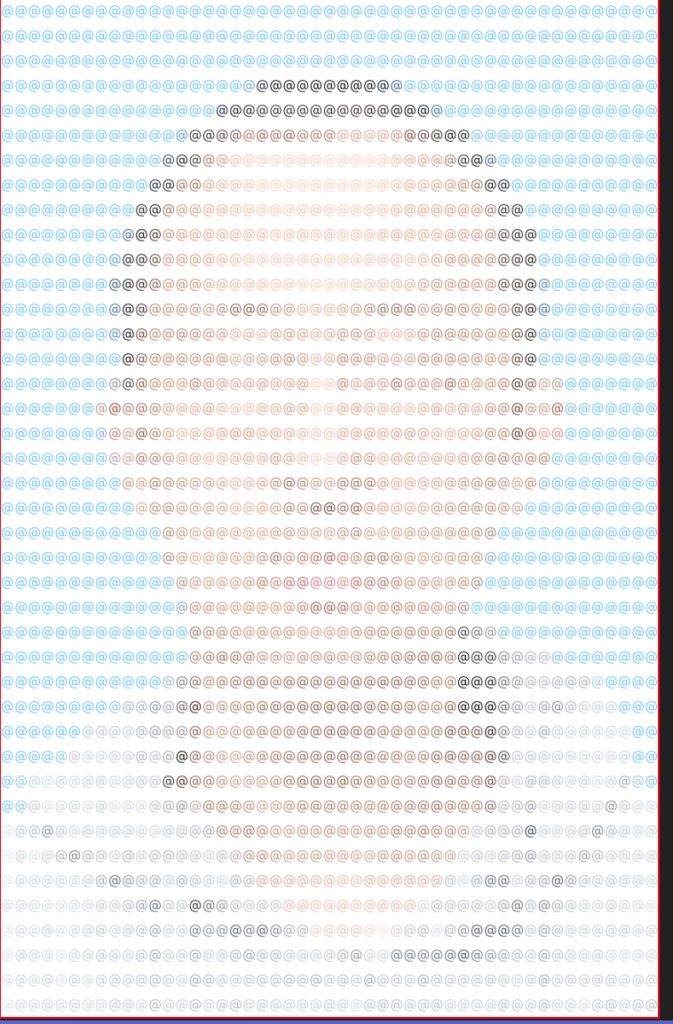
8、视频转字符画
思路和图片转换一样,使用canvas截取一帧的图片,再转换为字符画:
function convertToASCII(imageData, columns, rows) {
const { data, width, height } = imageData;
let ascii = '';
const character = '@'; // 用于填充的字符
const colStep = width / columns;
const rowStep = height / rows;
for (let y = 0; y < height; y += rowStep) {
for (let x = 0; x < width; x += colStep) {
const index = (Math.floor(y) * width + Math.floor(x)) * 4;
const r = data[index];
const g = data[index + 1];
const b = data[index + 2];
const color = `rgb(${r}, ${g}, ${b})`;
// 根据颜色值显示字符
ascii += `<span style="color:${color};">${character}</span>`;
}
ascii += '<br/>';
}
return ascii;
}
function setupASCIIContainer(container, fontSize, lineHeight) {
container.style.fontSize = `${fontSize}px`;
container.style.lineHeight = `${lineHeight}px`;
container.style.whiteSpace = "pre"; // 保留空格和折行
}
export function imageToAscii(imageUrl, container) {
const image = new Image();
image.crossOrigin = "anonymous";
image.onload = () => {
const { width, height } = image;
const canvas = document.createElement("canvas");
canvas.width = width;
canvas.height = height;
const ctx = canvas.getContext("2d");
ctx.drawImage(image, 0, 0);
const imageData = ctx.getImageData(0, 0, width, height);
const charCols = width / 8;
const charRows = height / 14;
const ascii = convertToASCII(imageData, charCols, charRows);
setupASCIIContainer(container, width / charCols, height / charRows);
container.innerHTML = ascii;
};
image.src = imageUrl;
image.onerror = (event) => {
console.error("Failed to load image", event);
};
}
function drawVideoFrame(ctx, canvas, video, container, charCols, charRows) {
ctx.drawImage(video, 0, 0, canvas.width, canvas.height);
const imageData = ctx.getImageData(0, 0, canvas.width, canvas.height);
const ascii = convertToASCII(imageData, charCols, charRows);
container.innerHTML = ascii;
requestAnimationFrame(() => drawVideoFrame(ctx, canvas, video, container, charCols, charRows));
}
export function videoToAscii(videoUrl, container) {
const canvas = document.createElement("canvas");
const ctx = canvas.getContext("2d");
const video = document.createElement("video");
video.crossOrigin = "anonymous";
video.src = videoUrl;
video.autoplay = true;
video.loop = true;
video.muted = true;
video.play();
video.oncanplay = () => {
const { videoWidth, videoHeight } = video;
canvas.width = videoWidth;
canvas.height = videoHeight;
const charCols = videoWidth / 8;
const charRows = videoHeight / 14;
setupASCIIContainer(container, videoWidth / charCols, videoHeight / charRows);
requestAnimationFrame(() => drawVideoFrame(ctx, canvas, video, container, charCols, charRows));
};
video.onerror = (error) => {
console.error("Error loading video", error);
};
}